SharePoint is the gold standard tool when it comes to team management and collaboration. It is an affordable solution for organizations without compromising on flexibility and document management capabilities. But SharePoint is more than just a collaborative tool. It is also a great platform to create your own Wiki site or a knowledge base. This is something that your organization can develop and utilize internally, so you have access to texts, links, videos, and other helpful information that members of your team would need.
In this guide, you will learn how to create a great Wiki Site using SharePoint and the best practices you need to adopt.
Step By Step Guide
To get started on creating your Wiki page, here is a guide to walk you through the process.
To make your Wiki Page, go to the Site Pages Library on SharePoint online. This library is special because it has the ability to store pages like a Wiki. This is a great starting point if you want to create a SharePoint knowledge base.
Step 1: Go to Site Pages Library.
Find the gear icon and click on it. Choose the Site Contents and Site Pages library.
Step 2: Create Metadata
It is important to create the metadata at the start to save you time so you won’t have to worry about it later.
To set up the metadata, go to the Site Pages Library. Choose Add Column and Column Type. Make the appropriate selection and then specify the Label for the page.
Step 3: Create the Template
When building your Wiki Site, it is important that they are uniform in terms of the look and feel. Creating a template page will give you something to pattern any other pages you create with ease.
Choose New and then Site Page from the drop-down menu. Choose the right settings for the layout that you want. Go to Page Properties Web Part and click the Add button. This will automatically add the metadata you created earlier.
Step 4: Create the Wiki Page
To get started on building the Wiki Site, choose Template Page. Click on New > Copy of this page to choose your desired template. Add the information you want to incorporate to your Wiki page. Once you’re done, click Page Details and fill in the metadata. Select Publish when you are done.
Do the same steps above when you have completed all the pages for your Wiki site.
And that’s it!

Best Practices on Creating a Great Wiki Site
Knowing how to build a Wiki Site is only the first step. You need to understand the best practices that will enable you to make an effective site that your employees and collaborators will find useful.
Below are a few additional tips to look over so you can maximize the use of the Wiki site for its intended purpose.
Observe Content Hierarchy
This is an obvious tip, but it is important to emphasize that there should be an intuitive structure when it comes to building your Wiki site. Every page in the Wiki Site must be cohesive in that the main pages will lead to the internal pages that contain more information and resources about a given subject.
This is the best way for your team to focus on a specific subject and make it easy to find any related information.
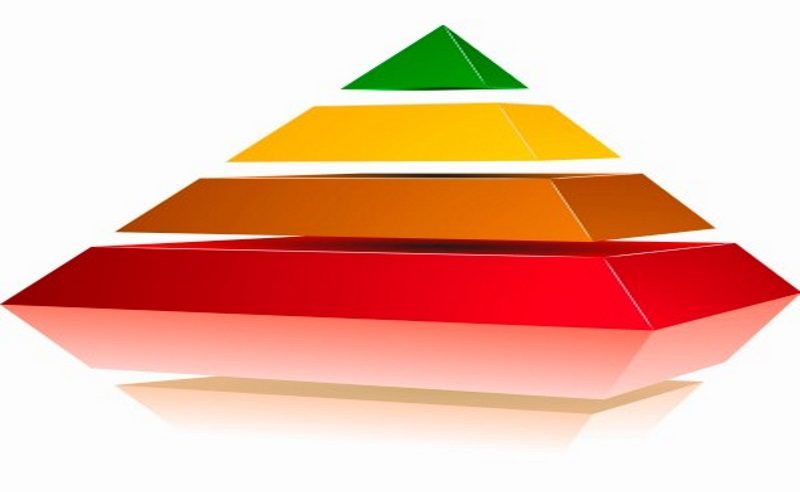
Tag and Categorize Content
Appropriate tagging and putting topics into categories is one of the best practices for creating a great Wiki Site at SharePoint. It is important that you tag every page that you create. This will make it easier to find the Wiki pages that you are looking for. You must set up broad categories for topics first and then assign any other more specific related topic to any category that applies.
Avoid assigning a single page or content to multiple categories. If you do, it will make your Wiki site look cluttered and difficult to find the content you’re looking for.
Crosslink
It is one of the best practices in creating a great Wiki site to link to other articles in your Wiki site. If you mention a specific keyword that is related to an existing page on the site, make sure to add a link to it. This will make it easier to find additional information on the said keyword, if needed.
It will also save your employees time since they no longer have to track down that same content on the site. With that said, it is also a good idea to create a table of contents to easily access internal pages.
Utilize Search Optimization
Take advantage of the search capabilities that are built into the SharePoint tool. Keep search optimization in mind when you are developing content for your Wiki site. Focus on optimizing certain keywords so that it will be easier for your employees to find the content they need.

Optimizing SharePoint Wiki Within Your Organization
With all the time and effort you have put into building your Wiki Site for your organization, it is important to know how you can optimize its use. There are many reasons why you might want to build one for your organization.
First off, it serves as a company-wide knowledge base wherein everyone can access any information they want. However, it can serve other purposes, too.
This is a great tool for employee onboarding. The HR team can provide the Wiki Page for the new employees to access links, documents, and other essential information about the company. You can also utilize this site to build a Frequently Asked Questions page for your employees. They can refer to the site when there are any aspects of the company they need clarification on.
Finally, you can utilize the Wiki site to document and share methodologies and processes directly linked to project management.
A Wiki page for your business is an excellent tool to increase organization and efficiency. All the information that every member of the team needs is within easy access. It saves you time from having to sift through hundreds of emails to find the documents you need. It takes your collaboration to a whole new level.


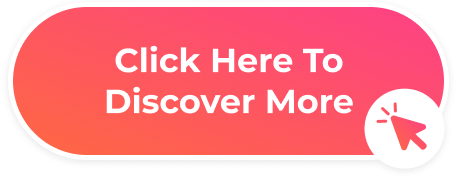
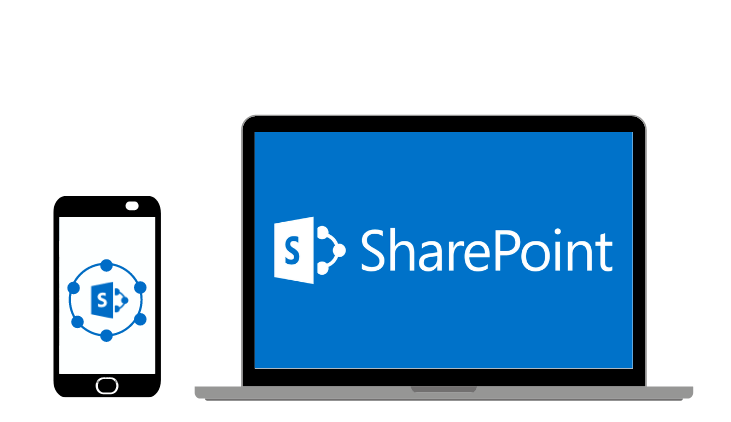



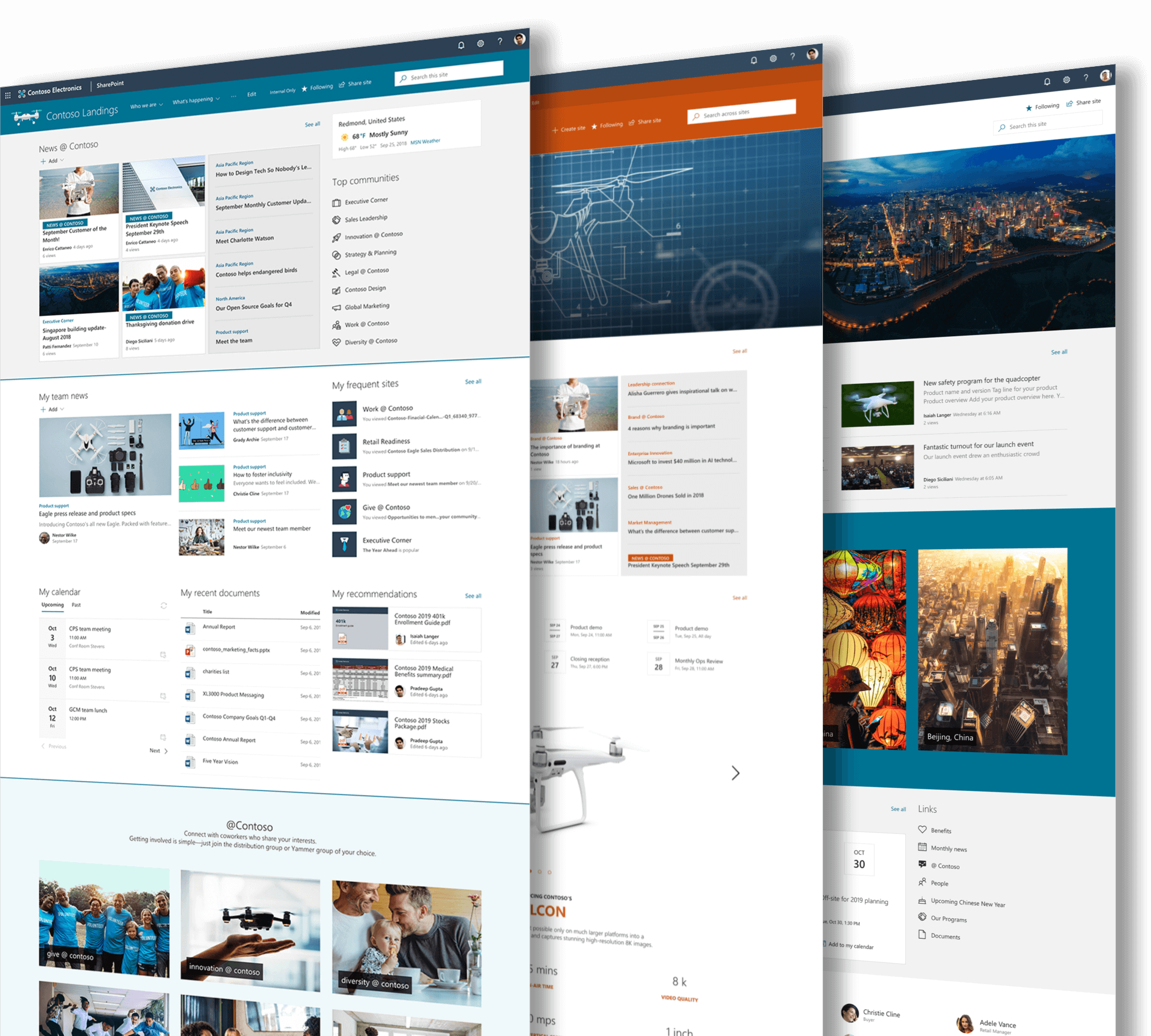
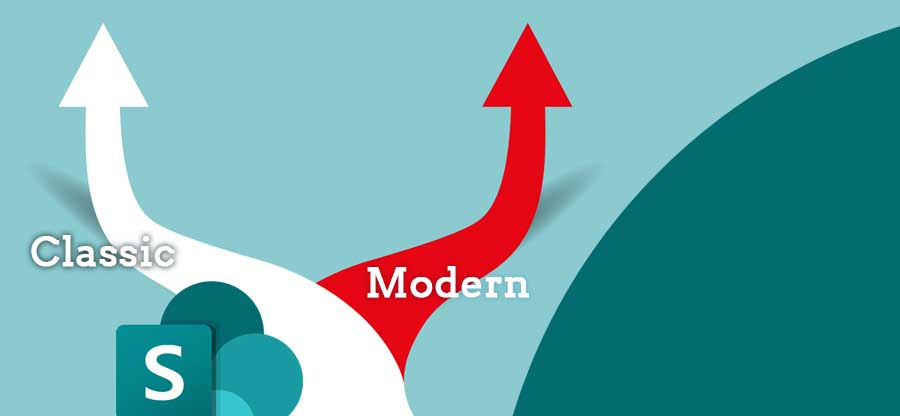


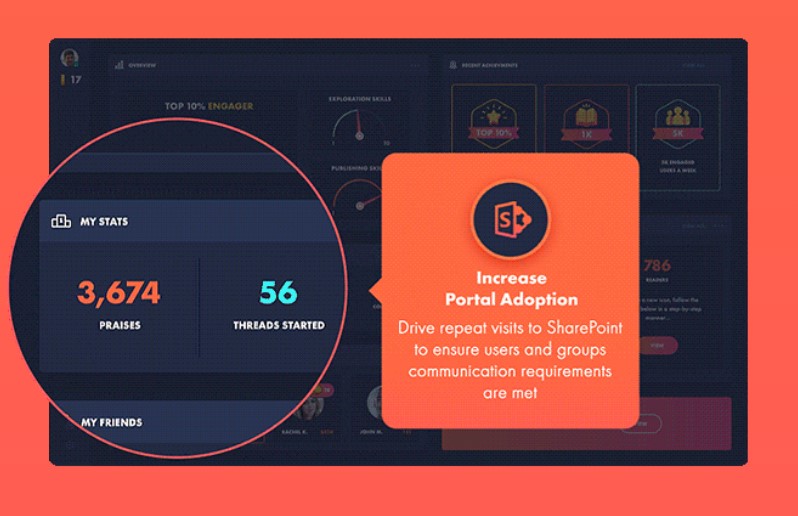
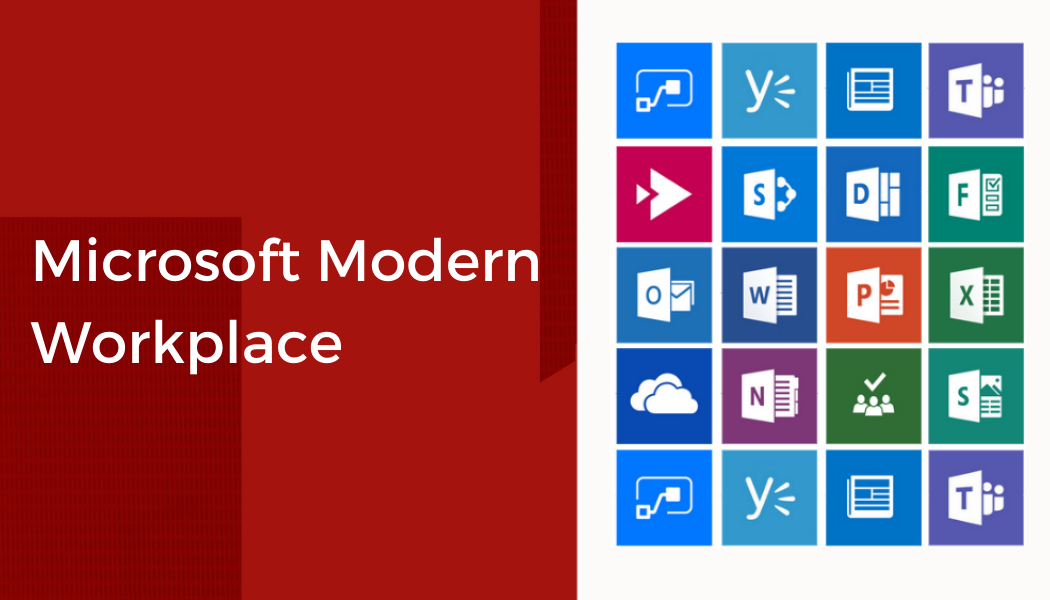
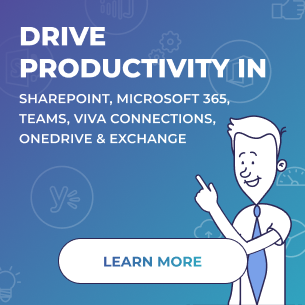
 Follow @cardiolog
Follow @cardiolog 