By implementing dynamic surveys, enterprise organizations can actively engage their employees across the digital workplace. Employees who are able to voice their opinion feel more in control and more satisfied with their workplace. According to a research report by New Temkin Group, engaged employees are 480% more invested in helping their company succeed.
The Importance of Surveys
One of the best ways to receive and organize your employees’ feedback is through surveys. Surveys are easy tools for both employees and administrators to utilize. They also save time as they can be created quickly and can be administered virtually.
Despite the simplicity of surveys, most administrators rely on emails to find out information from coworkers. However, this has slim chances of working out, as employees have no enforced time limit on their response.
Another big disadvantage to resorting to emailing for feedback is that your coworkers are likely to skip questions. This leaves you with an incomplete data set. Also, there isn’t a straightforward way to analyze your results. This method requires you to organize the data you received manually. Both of these drawbacks waste company time.
A great alternative for collecting feedback is SharePoint surveys. These combat both of the downsides of emailing and provide helpful settings that can improve your survey results. SharePoint surveys are equipped with a variety of question types that can be altered to extract the best answer. A survey can be made to be answered anonymously, allowing employees the ability to speak freely. It can also be modified to restrict respondents to only one survey response or allow multiple responses for one question. After the SharePoint survey is sent out, data can be collected and monitored in real time. Once all the answers are in, the information can be exported to Excel for further analysis.
How to Setup a Survey in SharePoint
Follow this tutorial to set up your own survey.
When to Use Surveys
- Feedback: Surveys are a great tool for getting more information about your work. Being able to make them anonymous and tailor the question types encourages honest and informative feedback.
- Evaluations: Let your employees anonymously tell you if your presentation style is effective or how you could improve.
- General Information: If a new employee has just joined the team, using a survey to collect all of their basic information is a quick way to enter their data into your system. Also, for other information, like confirming that they attended a training session, surveys are an easy way to ensure employees are complying with protocol.
- Exit Surveys: These are a great way to find out information from your employees about why they’re leaving the company and how they think the company could improve. Even if you conduct an in-person exit interview with your employees, they might withhold negative feedback. An exit survey is a more comfortable way for employees to reveal faults with the company.
Limitations Out of the Box SharePoint Surveys
- Not Built for Custom List Views
Sometimes you want to ask a group of people for certain information, but you realize that using a survey isn’t the most effective method. In certain situations, it is better to completely customize the form and build it from scratch. SharePoint surveys only let you use their survey format; there is no option to create a newly formatted survey.
- Logic Branching isn’t Truly Accurate
Logic branching is an option with SharePoint Surveys, but it is limited. SharePoint forces your survey to end on the same question despite the branches followed while taking the survey. This is a little strange as you need to modify your survey so that the last question makes sense no matter what branches your respondents choose.
- Inefficient Distribution
Once you have finished creating your SharePoint Survey, there isn’t a quick and easy way to send the survey to the target audience. Those who can view lists and libraries will be able to see the survey or you can put the survey on the homepage. SharePoint lacks the ability to direct employees’ attention to the survey and increase their likelihood of completing it.
- Doesn’t Work with Other Platforms
Going in hand in hand with inefficient distribution, your SharePoint Survey can only be posted on your homepage or sent as a link through email. Unfortunately, this will not attract all of your employees which will create gaps in your collected data.
Alternatives to Out-of-the-Box SharePoint Surveys
- Survey Monkey: This service, which comes with a free version, allows you to easily design your survey but has restrictions on the number of questions and respondents. The paid option gives you more advanced survey customization and the ability to export.
- Google Forms: This free survey tool lets you create unlimited surveys with unlimited respondents. The data is automatically entered into Google Spreadsheets. However, there is no option to distribute surveys according to your target audience besides handpicking people yourself.
- CardioLog Engage: This interactive service connects with SharePoint and other third-party services to create a more engaging survey experience. Employees can be targeted as different groups and be notified about the survey through various channels.
Importance of Behavioral Targeting with Surveys
Even if you put a lot of time and effort into your survey, that doesn’t ensure that your questions are targeting the correct audience. Sending out a survey to the sales team for their feedback on how they accomplished their yearly goals is helpful, but not if only half of the team hit their marks. Being able to craft your messages according to your target audience is essential for gaining the most accurate insights. Additionally, being able to distribute your survey according to the responders’ behavior gives you an advantage. Sending it as an email to some and as a website banner to others based on their past behavior will increase employee engagement and completion of the surveys.
CardioLog Engage is an example of a third party behavioral targeting tool, which supports SharePoint and other communication tools, that takes your goal and calculates your targeted audience to provide the most accurate feedback. By integrating with email, SMS and more, your message will be sent to the channel that each individual frequents the most to optimize engagement.
You might also like to read: Our 10 Minute Guide to Intranet Reporting


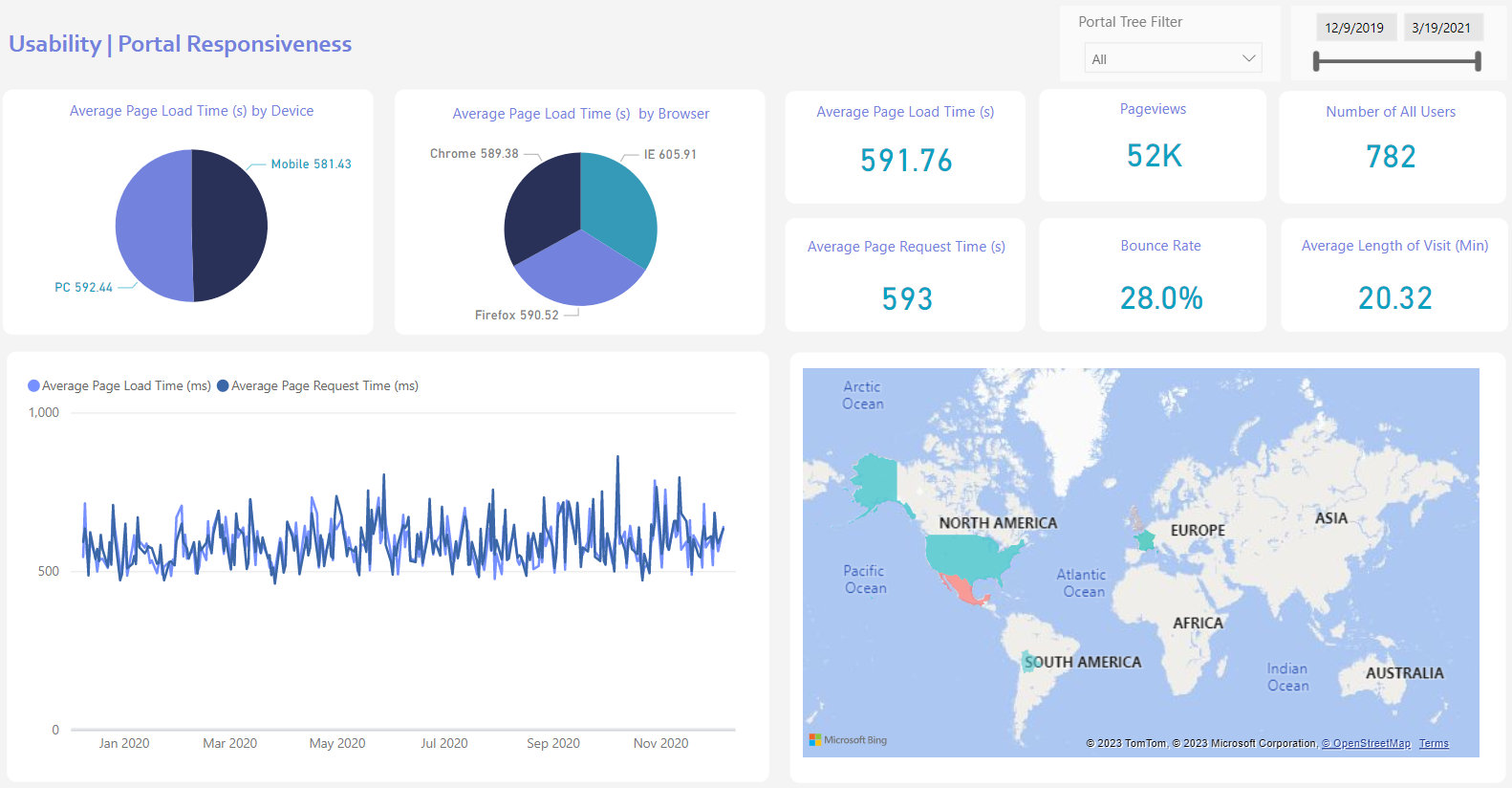
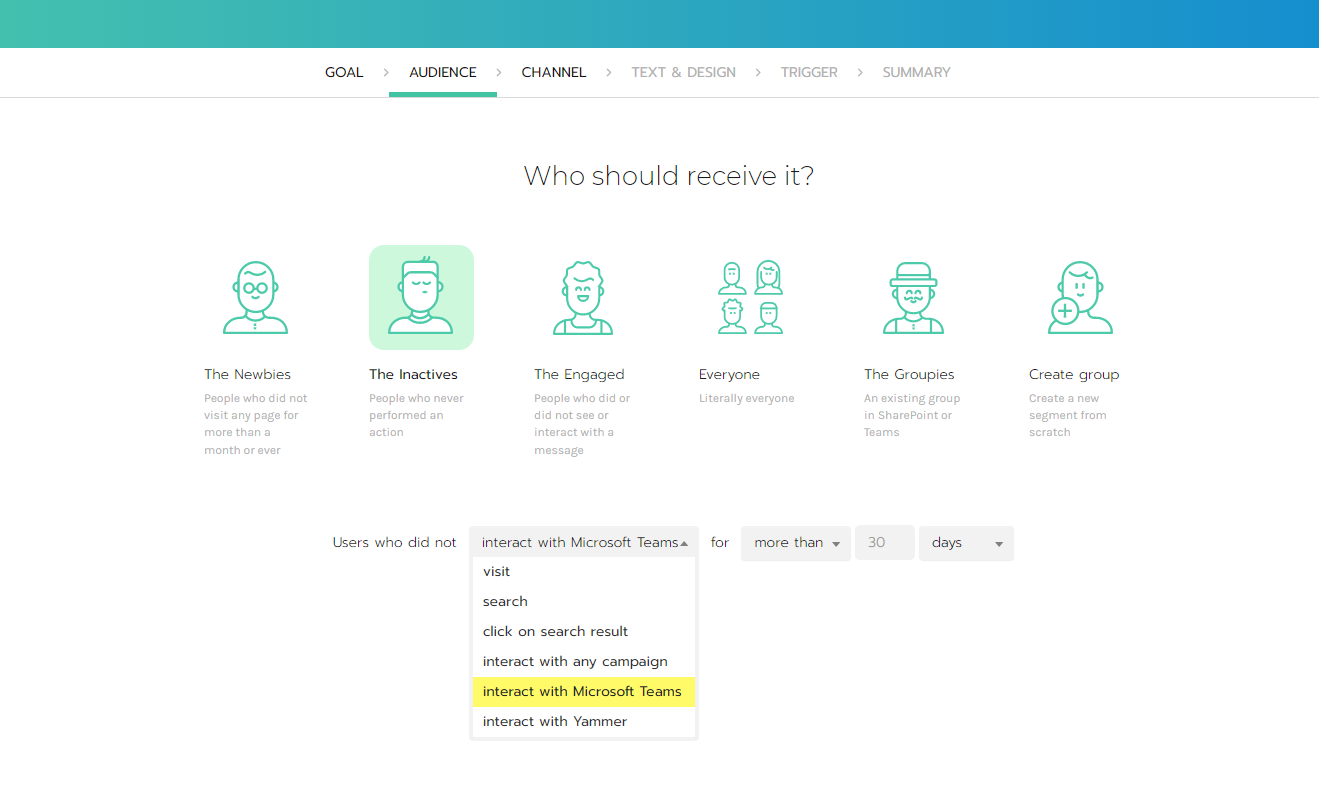
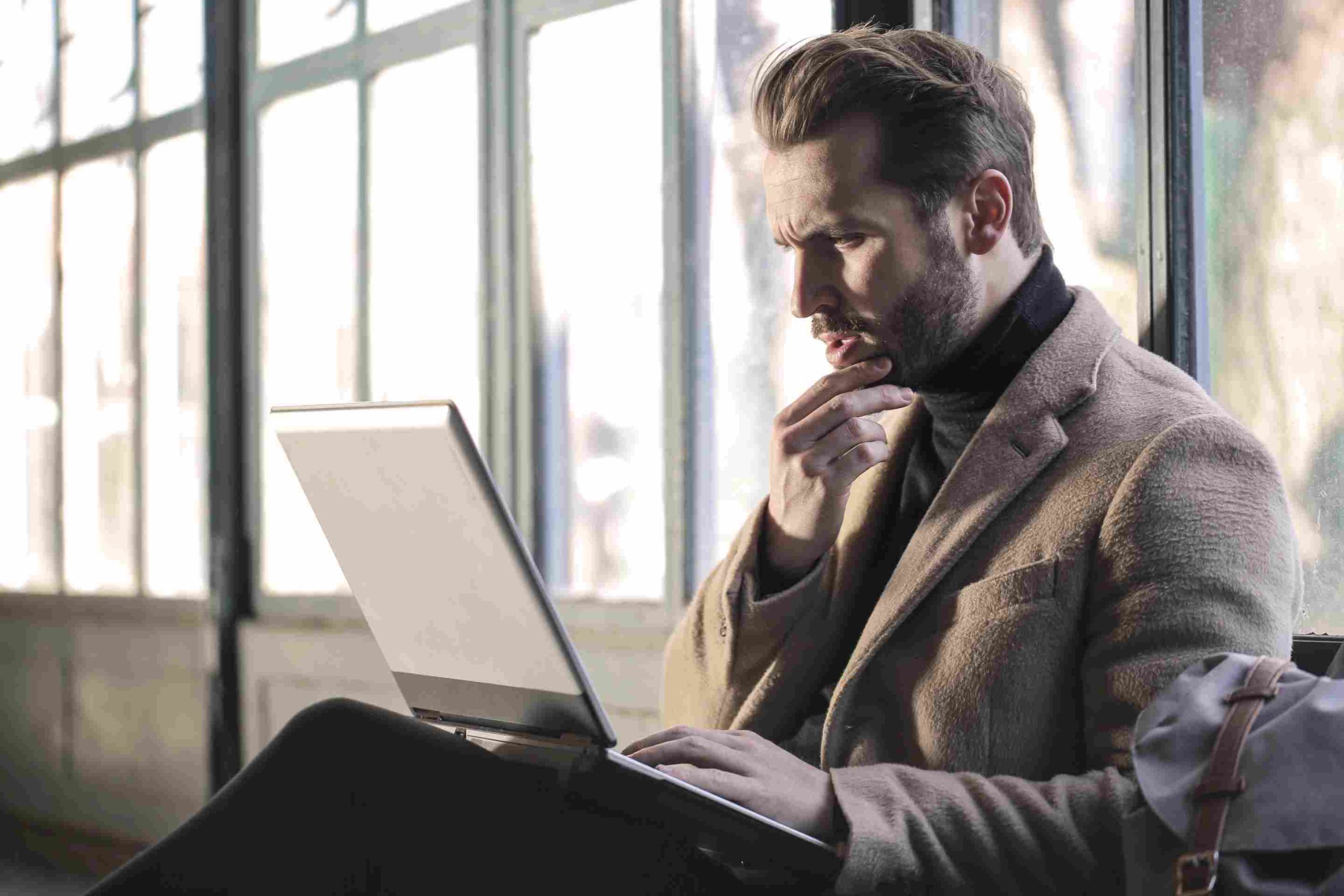
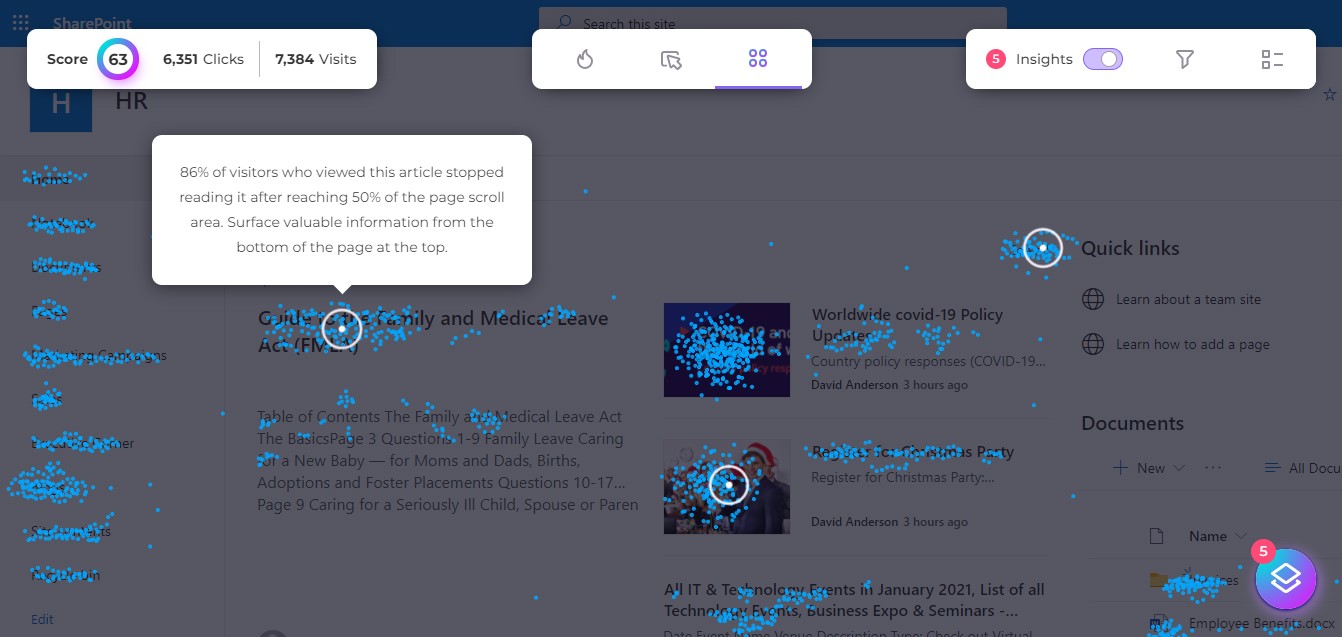
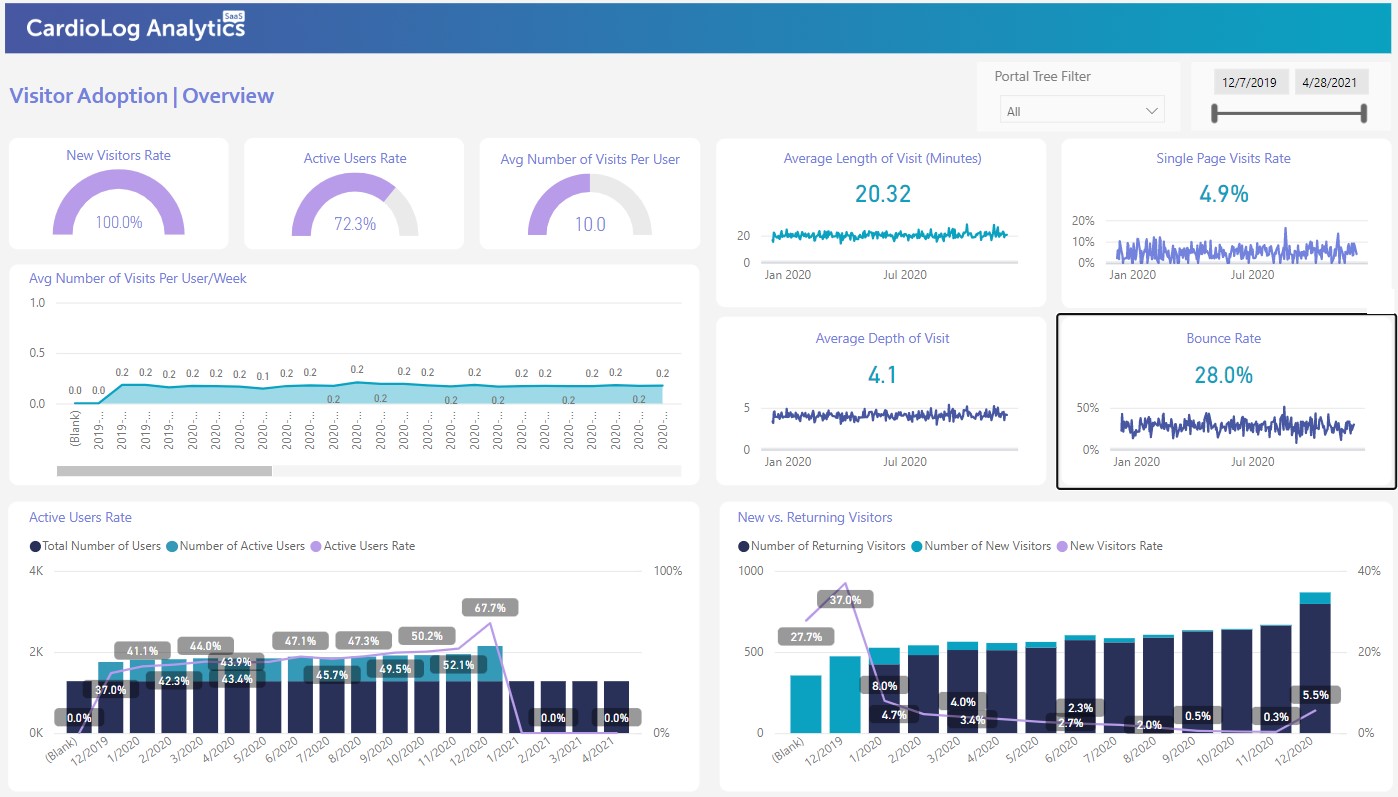


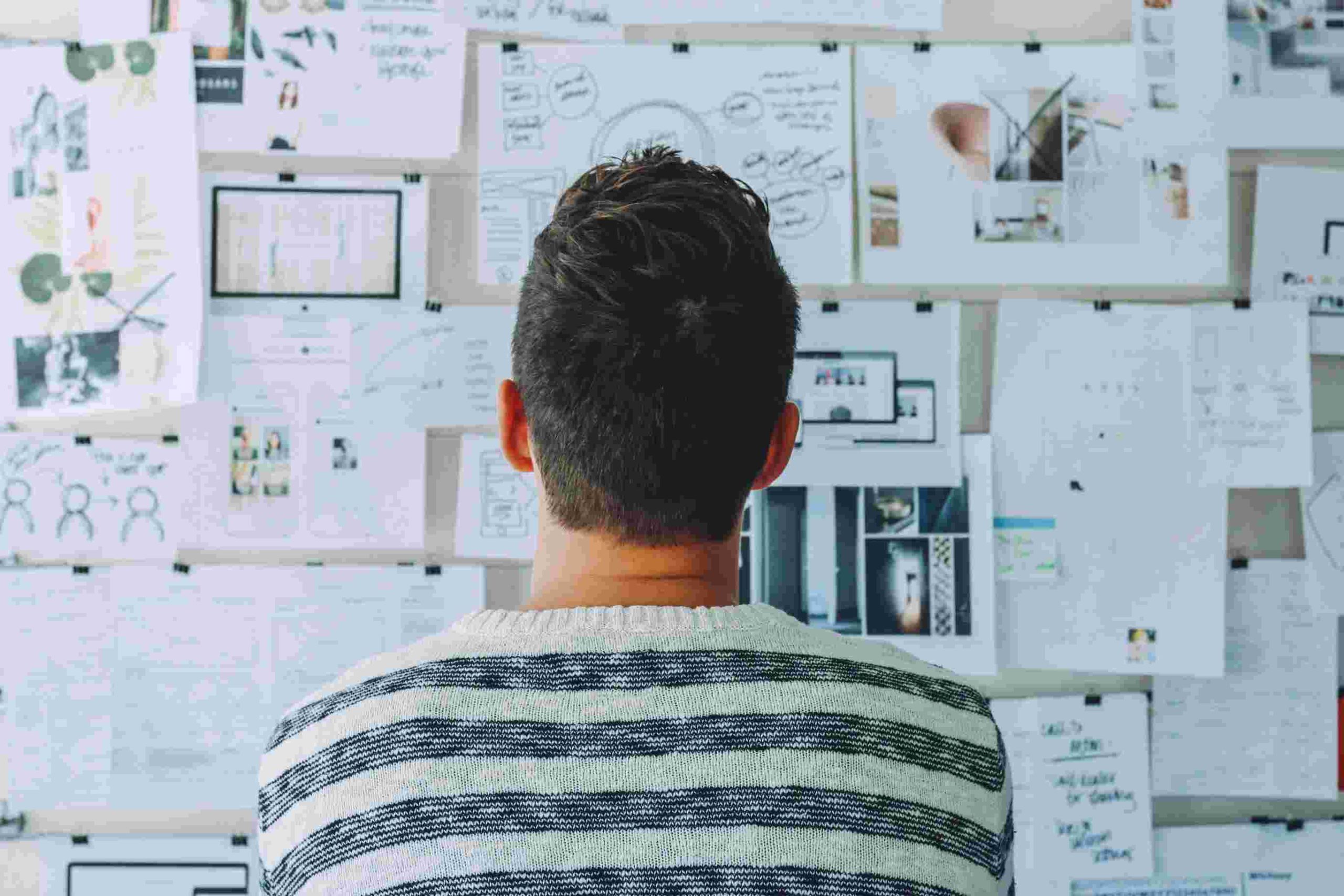


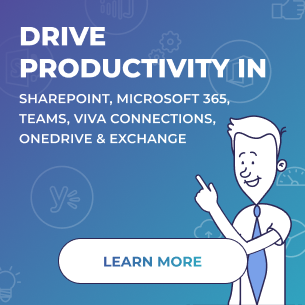
 Follow @cardiolog
Follow @cardiolog 