Creating a custom email address for your business or organization is an important step to establish business credibility. For an organization that relies heavily on email communication, it is important to set up your own domain name versus using a generic one such as those hosted via Gmail or Outlook. Is there a limit on Office 365 multiple domains? How many email addresses can you make?
In this guide, you will learn how to use the Office 365 platform to create domains for your businesses.
What is a Domain Name?
A domain name is a unique email extension that will appear after the @ on your email address. It is also the same name that will appear right after typing www on your internet browser, which will take you to your official business website.
Simply put, a domain name is like your business ID on the web. It will be associated with your business and it will serve as your standard internet suffix. For example, yourbusiness.com (business website domain) or rob@yourbusiness.com (email domain) is a great way to distinguish your business on the web or from anyone who is affiliated with your organization.
Businesses and corporate organizations prefer the use of a custom domain name because it makes them credible. By taking the name of your organization in all forms of communication, it boosts brand recognition and also gives a person corresponding with you more confidence knowing that they are dealing with someone who is credible or professional.
Your email address is one of the first things that people you are communicating with online sees about you. Therefore, it makes sense to invest in a custom domain so that they are more likely to respond to your email communication. Unlike free email services like Gmail or Outlook, it is a primary choice for businesses to use when setting up an email account.

Setting Up Custom Email Domain in Office 365
If you’re running a business, it is important to set up a custom domain in Office 365. As already established above, it can add to your credibility and make your emails look legitimate. It is also a great way to enhance efficiency within members of your team so that your tools are located in one Office 365 suite.
Setting up a custom email domain might seem like a daunting task to those who are new to this process. Thankfully, Office 365 provides an intuitive setup wizard to guide you through the process. Most domain registrars also have Microsoft integrations that make the entire setup process easier as they can be automated.
First and foremost, you need a Microsoft 365 account and a domain name to set up your custom email. If you don’t already have a domain name, you need to register it first.
You can start by choosing a domain name registrar such as Godaddy, Domain.com, or Namecheap. There are plenty of options in the market so choose what suits you most and your budget. You must then choose your domain and check for availability. The domain name will serve as your website’s URL so make sure to choose correctly. Think about incorporating keywords or a unique business name to make it distinctive and well-optimized for SEO purposes.
Once your domain is registered, make sure to keep an eye on the expiry of your domain name. If the domain has expired, your website or custom email won’t be accessible to the public.
Now that you have your domain name registered, you can set up your custom email address via Microsoft Office 365. You need to have a Business Standard License (or higher) in order to add your custom-branded email. This will cost around $12.50 per month.
To do this, follow these steps:
- Click on the Add Domain section and choose Yes, add this domain now.
- Enter your chosen domain name and click Use This Domain
- You will be taken to the Domain Verification screen that offers three options to verify. The best option is Add a TXT record to the domain records.
- The next step will provide additional instructions and TXT values that will be used for the verification process.
- The next step is to go to your domain registrar and log into your account. Click on the Domain Name System (DNS) management settings. Go to Add a Custom DNS Record and choose TXT
- Enter the TXT values to the setup screen on Office 365. Go back to the admin center of Microsoft and choose Verify
- As soon as your domain is verified, you will be able to add users to that custom email domain. The standard business license on Office 365 allows you to add up to 25 custom email accounts.
Office 365 Multiple Domains: Is There a Limit?
If you need to set up multiple domains on Office 365, you might be wondering if this is possible at all. You can be at ease knowing that you have the option to set up multiple domains and that it has the capacity to support that. In fact, Office 365 is able to handle up to several hundred domains. At one point, the limit that was set for this was 999 domains, but it could be higher now given that Office 365 has had many updates since.
It is important to note, however, that setting up multiple domains on Office 365 might be limited if you purchase it through certain resellers. You might want to check this first before choosing where you purchase your Office 365 from so there are no limits to the number of domains you can create.
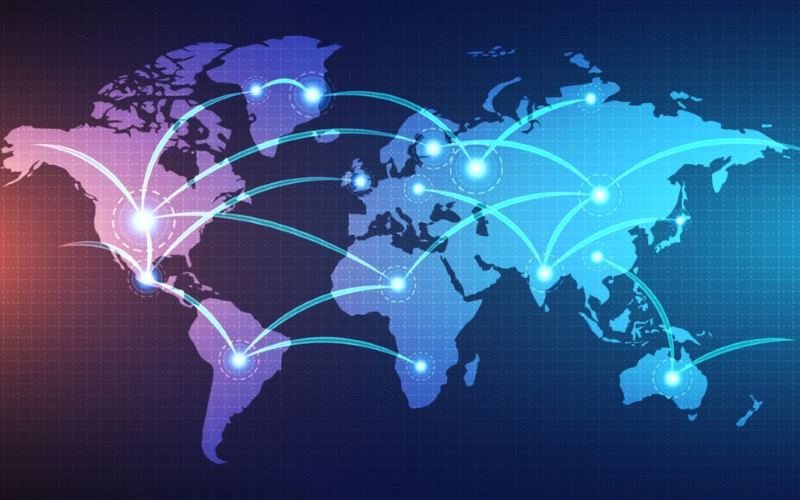
Final Words
The ability to set up multiple custom domains on your email is an excellent capability that is available on Office 365. If you use email as the main form of business communication, it is a must. Not only will this boost your brand recognition, but also gives the recipient of your emails the assurance that you represent or are part of a particular business organization. With the amount of spam emails out there, you can’t underestimate just how valuable this is as a business tool.
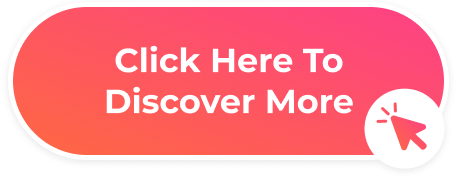


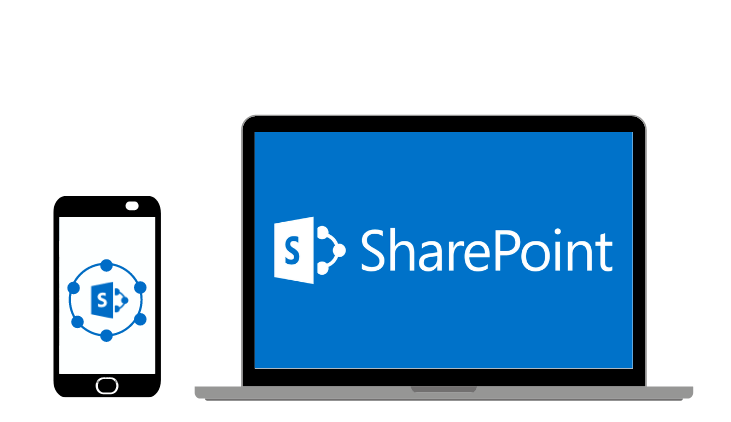



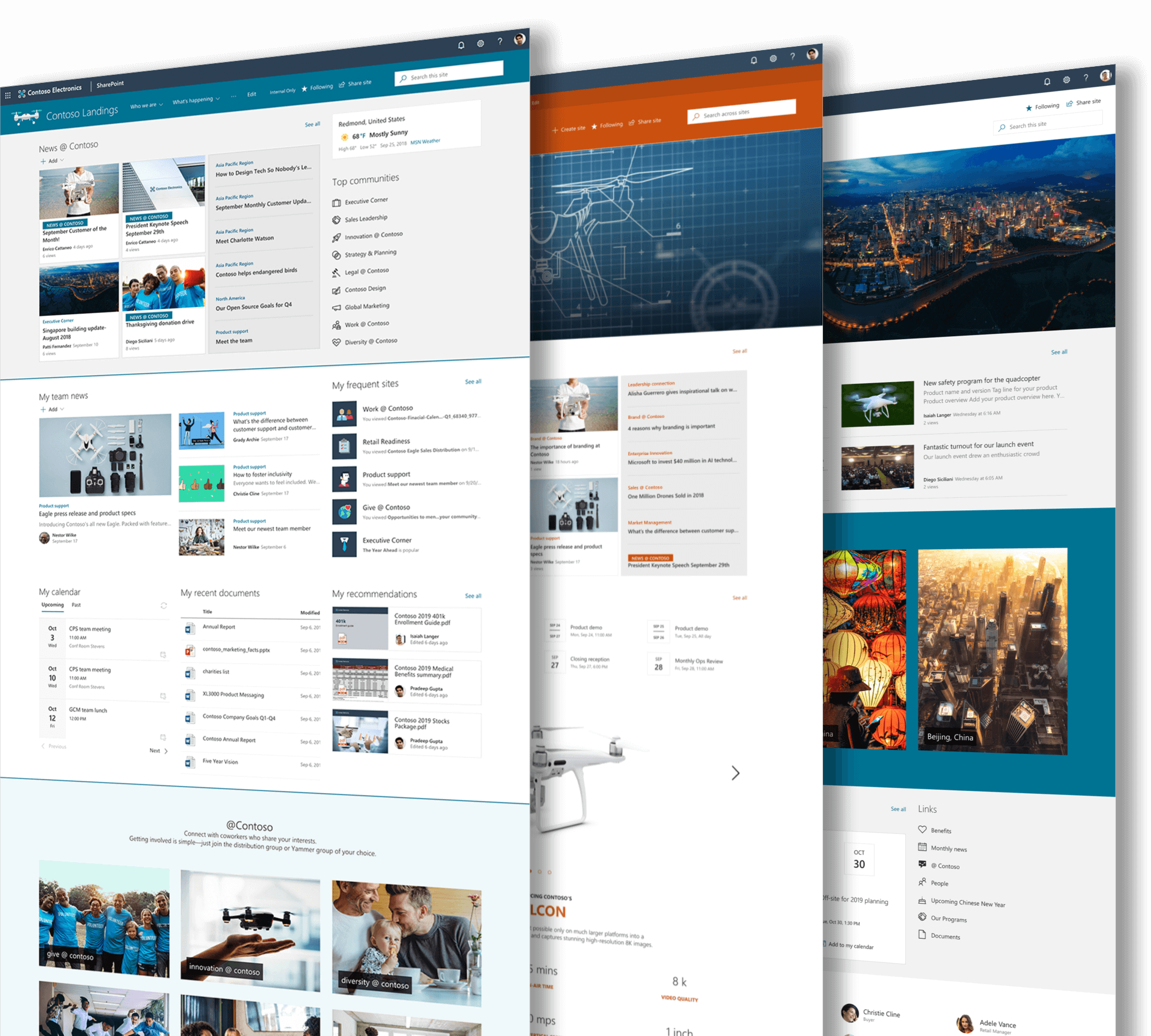
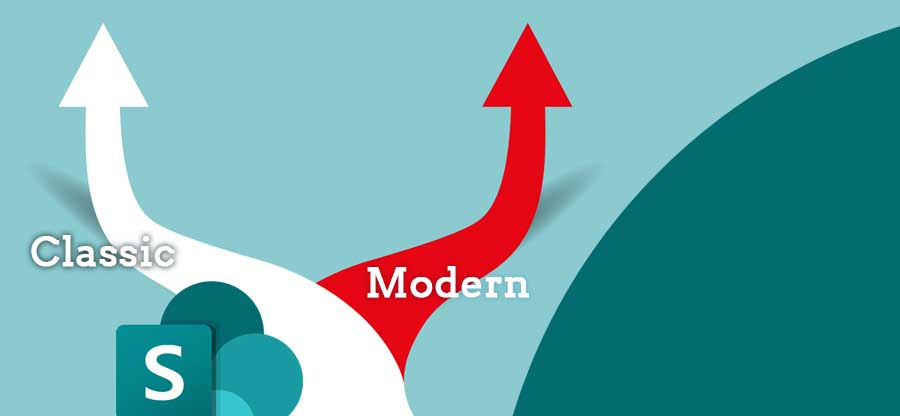


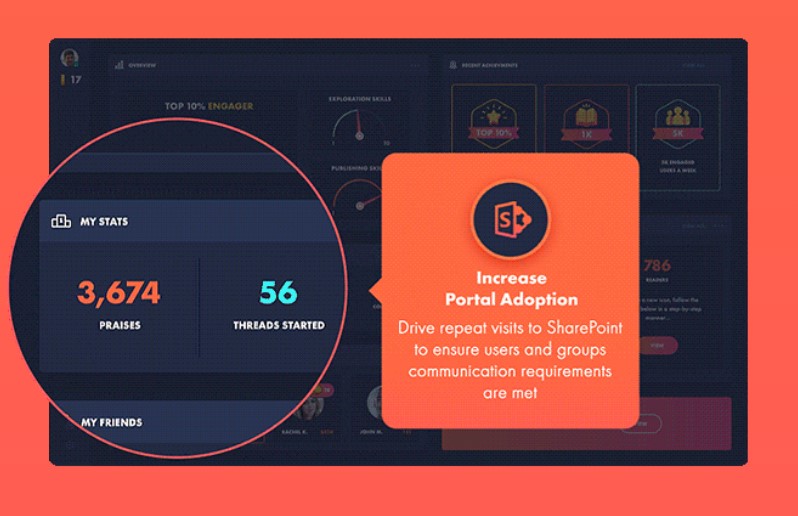
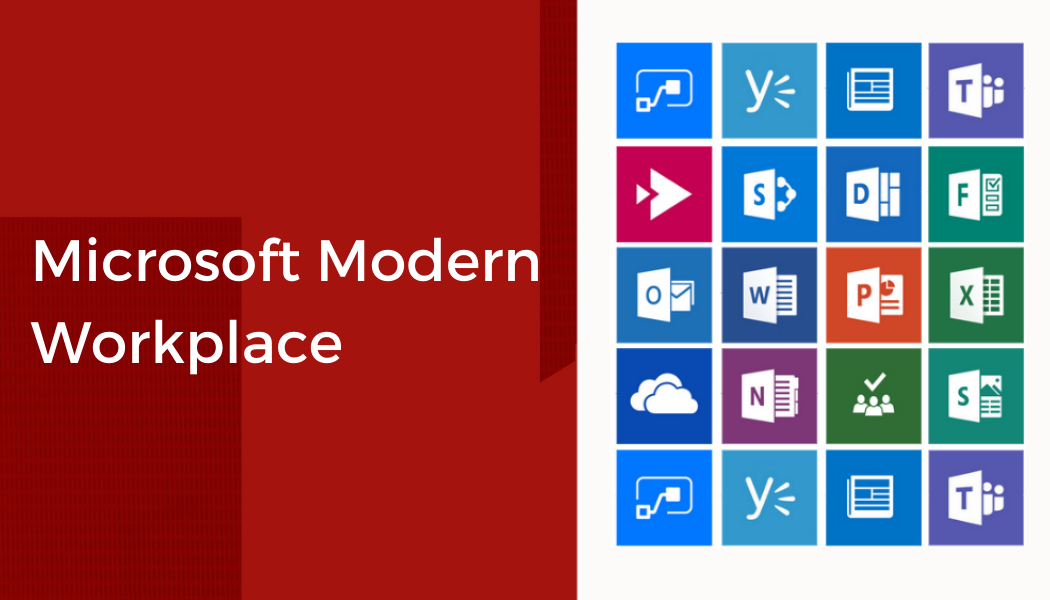
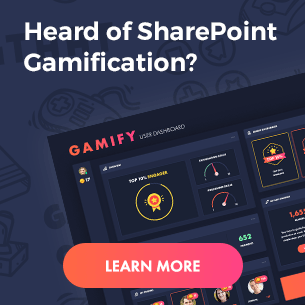
 Follow @cardiolog
Follow @cardiolog 