An Office 365 Group is a web-based service where everyone on your team can access information and share resources. It is a place to store company information or to collaborate with other employees on current projects.
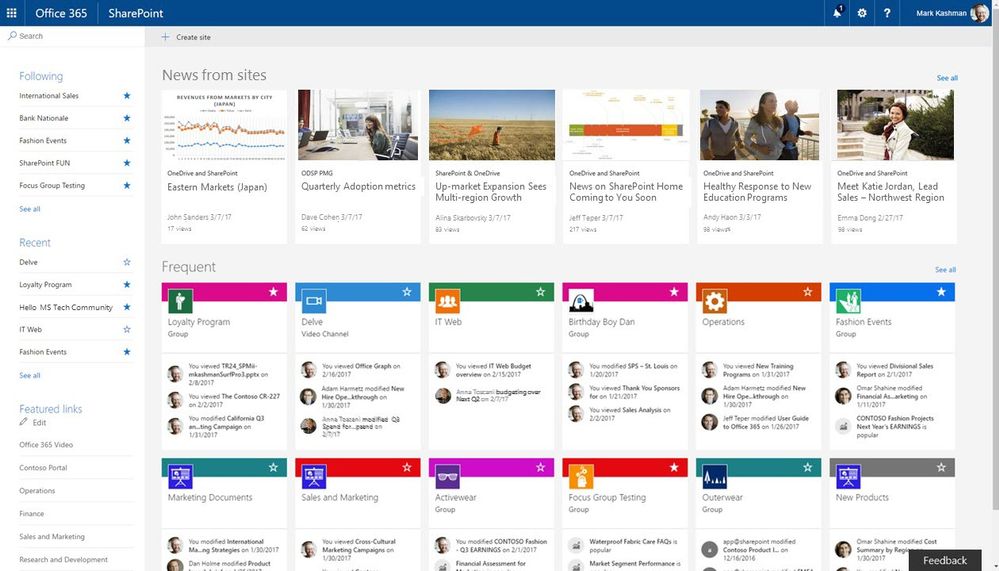
What are the Features of Office 365 Groups?
Security: You can control who has access to what information and how much access each person has to the site overall. Some people may be able to edit information on the site while others might only need viewing permissions. You can also give certain people access to specific information on the site if the information does not apply to everyone.
Multiple Groups: You can make multiple Office 365 Groups for your company. You can have a group devoted to multiple projects and tasks or you can have a group for each specific task or idea. You can also have subgroups; for example, if you have a big task or a large set of information that you want everyone in the company to have access to, you would probably use a main group. But if you have a specific task that is relevant to a larger task that already has its own group, you could make a subgroup and share it with the relevant people.
Organization: You can make task lists to keep your team organized and on track. You can add any information or tasks to the list and mark the status of the task (i.e. in progress). You can also create libraries which are similar to lists but hold files. Once you have all of your lists and libraries, you can create views. Views to Office 365 are like filters to Excel. You can view certain parts of a list that pertain to a certain task, information, or people.
Control: The owner of the group controls the group’s permissions. For example, if someone used to have editing permissions but does not need them anymore, the owner of the group can change that person’s access to view only. Or, if someone was mistakenly added to a task or group, they can be removed. This gives Office 365 groups a lot of flexibility as roles and projects grow and change.
Safety Net: You have access to a recycle bin so that information is not permanently deleted. If you have information that you feel you might not need in the group or you need temporary storage for information that is not relevant to your company yet, you can put that information in the recycling bin and still have access to it at a later date.
Efficiency: You can also email links to groups, lists, or libraries instead of sending emails with a lot of attachments. An email is easier to send because you don’t need to attach as many megabytes of storage to it. Also, with a link, you know that the list is updated. Sometimes when sending an attachment, you realize that you want to make even the slightest change to it and then you have to resend the whole email. Sending links completely eliminates this issue.
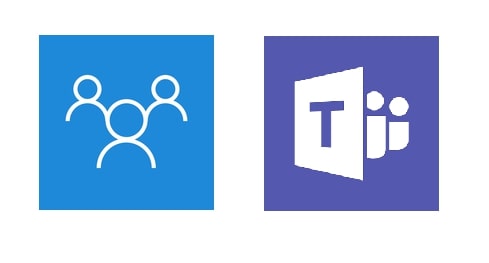
Office 365 Groups vs Microsoft Teams
What’s the difference between Office 365 Groups and Microsoft Teams?
They’re two similar solutions that serve different purposes. Office 365 Groups contain a group of people who have shared access to tools like One Note and SharePoint. Within this group, you can save files that you want everyone in the group to have access to and collaborate on shared notes and documents.
On the other hand, Teams is a chat-based communication tool that gives users the ability to send messages, make voice and video calls, and share files and documents. Within Teams, you can create dedicated teams for specific departments or projects. When a new team is created, an Office 365 Group is automatically created for it.
So which one should you use? Both! These solutions work cooperatively together. If you’ve already created an Office 365 Group, it would be smart to create a new Team for it. This way the employees collaborating in the Office 365 Group can chat and get quick responses in Teams. If you’ve already created a Team, then you should already have an Office 365 group for it. This will ensure that everyone in the Team will have access to the relevant materials. Anyone who’s added to the Office 365 Group will automatically have permissions they need for any of those shared files.
By combining these two solutions and using them cooperatively, your employees will be more organized, more efficient, and more productive.

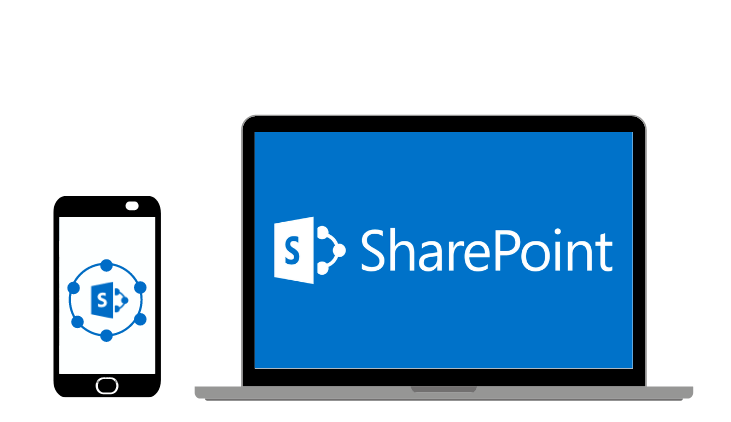



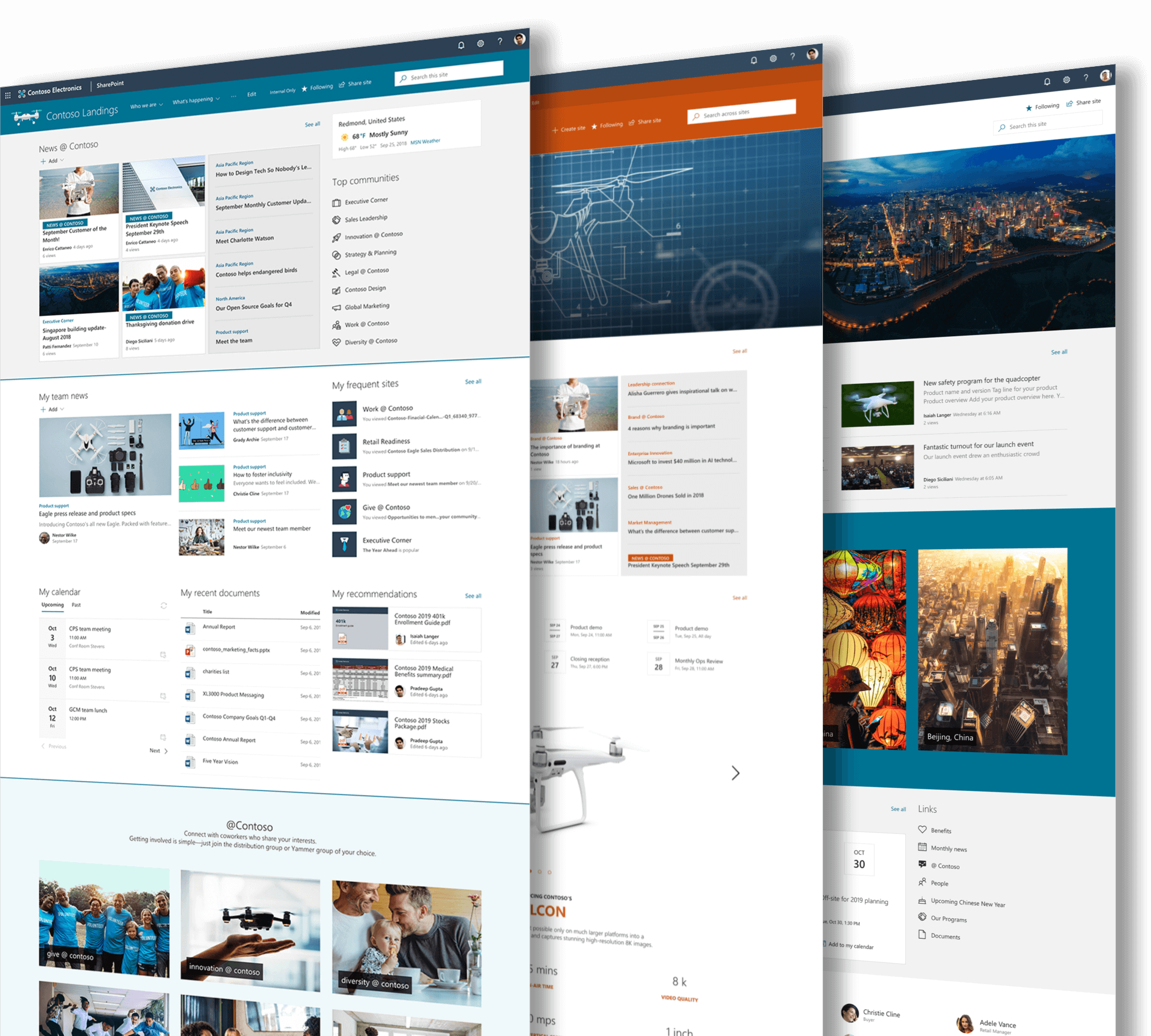
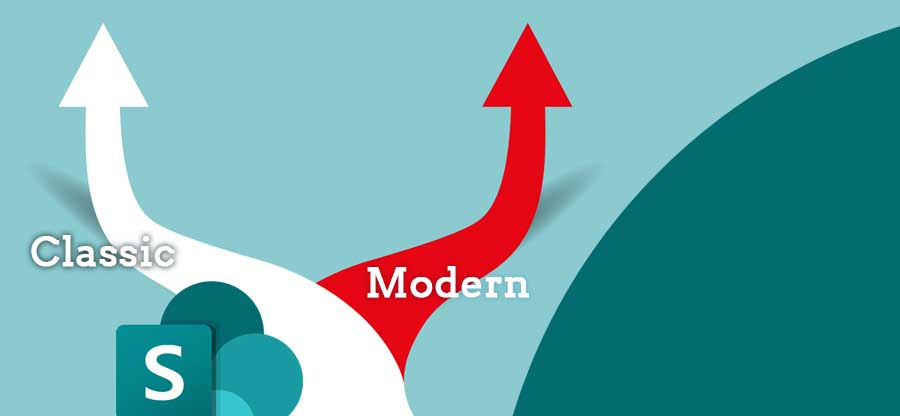


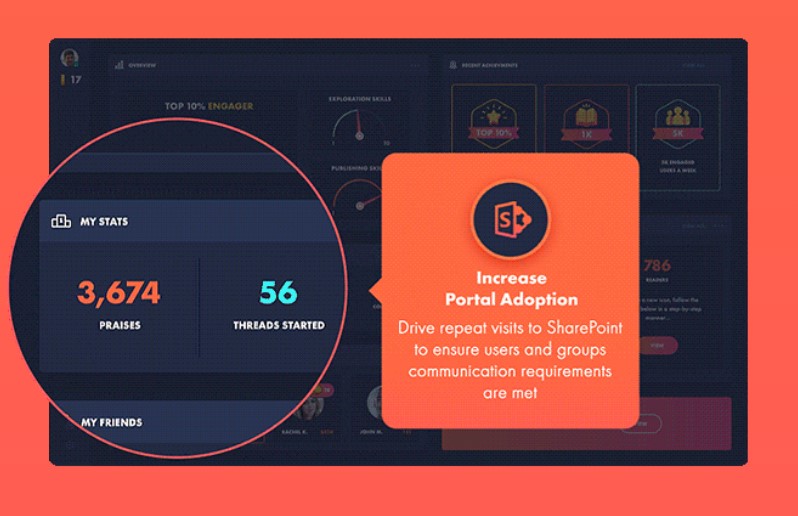
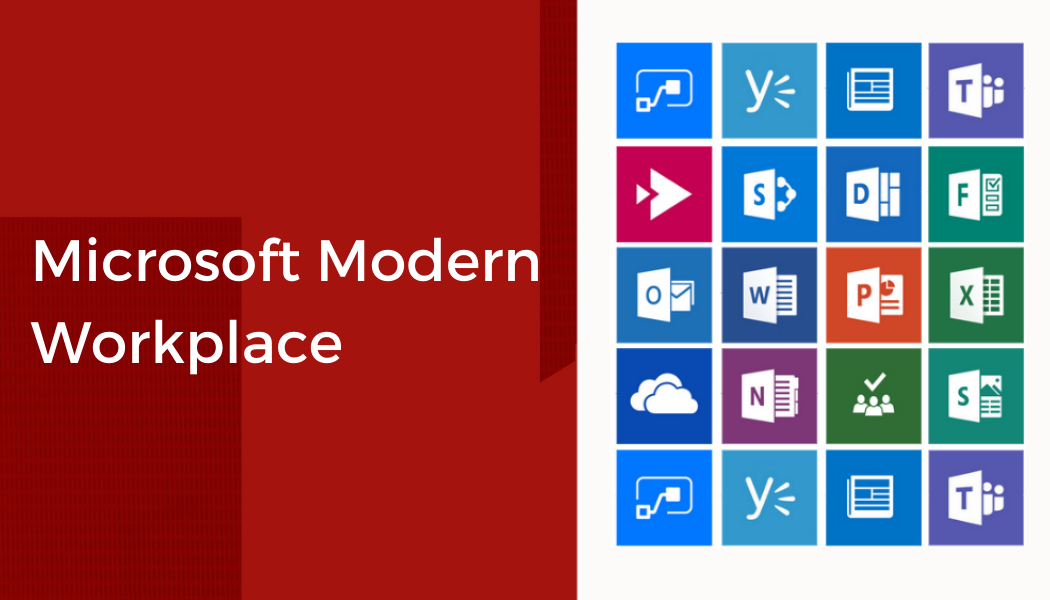
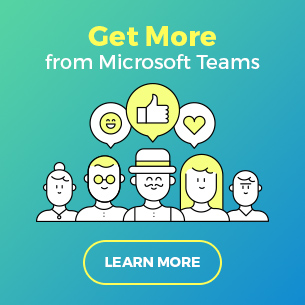
 Follow @cardiolog
Follow @cardiolog 